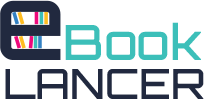Product Description

Lounge Beats & Ambient Audio Collection
Lounge Beats & Ambient Audio Collection – 35 Original Tracks Split Into Over 300 Audio Files! Fashionable and soulful quality elegant stylish and modern smooth Lounge Beats background music with soft deep beats. Beautiful guitar chords, mellow old piano keys, smooth sounds, cool chill lounge relaxing summer mood and groovy rhyhm. This lounge background music well suited for spa music, lounge, luxury music.
Inspirational and inspiring music videos, spa salons, fashion party, beauty music videos, presentation, beach music, relaxing and rest, shopping, partys and lounge cafe bar, luxury music videos, jazz music, summer music and summer music videos, relaxation, quiet music, summer cocktails, fashion show, photo slide show, creative videos, time laps and for videohive authors.
Table of Contents
Looping Your Audio Track (With Pictures)
1: Acquire audio editing software
2: Open the desired audio file in Audacity
3: Once loaded, Click “Effect” on the menu panel and then select “Repeat”
4: Enter the desired number of times you’d like this audio track to repeat itself. For this example, we will enter 4.
5: Check your looped / repeated audio track, and if you’re satisfied with the result – Click “Export” and save it to the desired folder with any file name you’d like.
Using The Ending Clips (With Pictures)
1: Acquire audio editing software
2: Open the desired audio file in Audacity or if you’re proceeding from the first section where you created your loop, just skip to Step 3.
3: Once your track is loaded, you’re going to want to “Open” the specified ending track that corresponds to the particular track that you’re using. In this example we are using track 07 from the package, so we will open the “-Ending” clip that has the same 07 tag in the filename.
4: Navigate to the “Edit” menu, and from then go to “Select” and then from that contextual menu, select the “All” option. You will see that the ending clip is highlight in it’s entirety.
5: Again using the “Edit” menu, you will click the “Copy” option listed.
6: Click back over to the original file you opened at the start of this section. This should be the looped / repeating file. From there, you will again use the “Edit” menu option. And this time, holding your cursor over the “Move Cursor” sub option. Click the “to Track End” option that shows up in the next contextual menu.
7: Similar to the last step, using the “Edit” menu, you will click the “Paste” option listed under that menu.
8: Finally, you can use the “File” menu and select the “Export” option. Navigate to any folder you’d like, and again. Enter any file name you want to use to remember that this is the audio file that you created in this section.