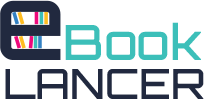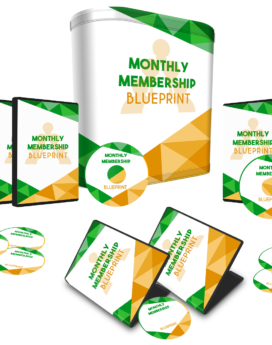Product Description

Automatically Backup Your WordPress Blog Plus Restore
Automatically Backup Your WordPress Blog Plus Restore – Video shows you how to automatically backup your wordpress blog plus restore.
This is one of those things where there are a million and one answers. And furthermore, each web host can be slightly different, so that complicates things further! As a result, this won’t necessarily be a step-by-step guide, but I can help point you in the right direction!
Making backups when doing style/theme changes
This is super easy and straightforward as long as you are somewhat familiar with FTP! You will need an FTP client like FileZilla (available for Windows and Mac).
Connect to your blog and navigate to wp-content/themes. This is where all your theme files are stored! So if you want to make some edits to your theme, but keep a backup just in case, you can:
- Locate your theme directory.
- Download a copy of the entire theme folder to your desktop (or somewhere else on your computer).
- Now you can modify the theme files on your live site (make sure you keep the one on your computer in tact).
- If you mess something up and want to revert back to the old version, simply open the theme folder in FileZilla, then open the theme folder on your computer, and drag all the files over into FileZilla. If prompted, select “Yes” to overwrite all the files. This will completely restore your theme to its original state!
Making complete WordPress blog backups
This is the method you will want to use if you want to be able to completely restore your blog in the event that it gets hacked, destroyed, or somehow deleted. This is the tricky section because there is no one right way to do this. So I’ll look at a couple options!
First, it’s important that you understand that there are always two parts to a WordPress site. 1) There is your database, which includes all of your posts, pages, users, and a bit more data. 2) There are your WordPress files (which you can see via FTP), which include your actual plugin files, your theme files, and your images. In order to do a complete WordPress restoration, you have to have both a database backup and a backup of all your files.