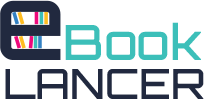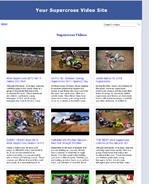Product Description

Article Helper – Resell Rights
Article Helper is incredibly easy to use, and so the instructions will seem commonsense.
Adding New Articles:
1. After opening Article Helper, click on “Articles”. Scroll down to “New Article” and click on that. This will open up a new window called Article Properties.
2. In this window, enter in Title, Niche, and the keywords that you want to focus on.
3. There is also a section to add your Author Resource information.
4. In the Article Body section, you can start writing your article.
There are a couple of things to note. Firstly, on the bottom left hand corner of the window, you will see the running count of the words you are typing. I find this very handy because it gives me an instant idea of my progress. This Word-count will automatically be transferred to the main screen. Also note the Word-wrap feature. When Word-wrap is checked, the cursor will go to the next line when your typing reaches the right edge of the screen. When unchecked, your text will continue infinitely to the right. Why have a Word-wrap feature? When typing, it is easier when the Word-wrap is enabled because it instantly moves you to the next line. However, when submitting to article directories, you want to have the text in an unwrapped format so that it is properly disabled after submission.
5. When you are done entering the article info and/or typing some or all of the article, click on OK.
You will now be taken to the main screen, and you can see your newly added articles listed.
The Main Screen : The main screen gives you a quick view of the progress on all of your articles. Here are some features to know about:
Sort : You can sort your articles by Article Title, Niche, and WordCount. All you need to do is click on the appropriate column header, and the articles will be re-sorted. For example, if you want to see your articles sorted by word count, just click on WordCount and they will be resorted numerically. Click on it again, and it will be re-sorted numerically in the opposite direction (high count to low count, and low count to high count).
Preview : If you put your mouse over the Article Title, you will get a brief preview of the Article Body. So instead of having to double click on the article (and opening up the individual article window) to see what the article was about, you can easily get a preview of it just be placing your mouse over it.